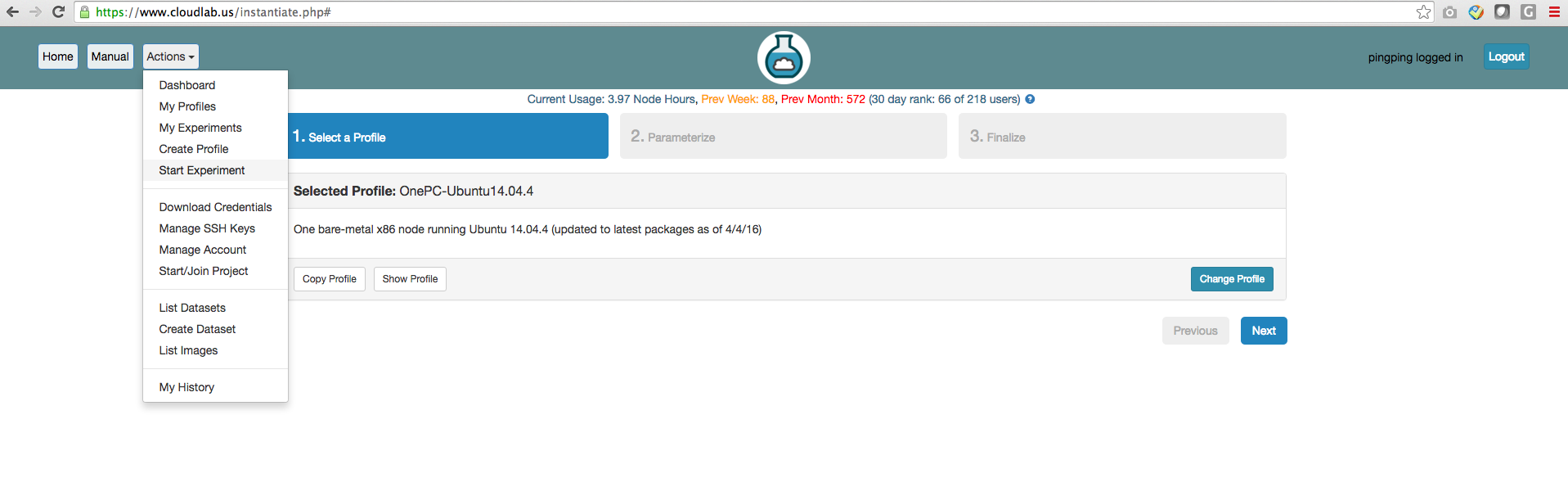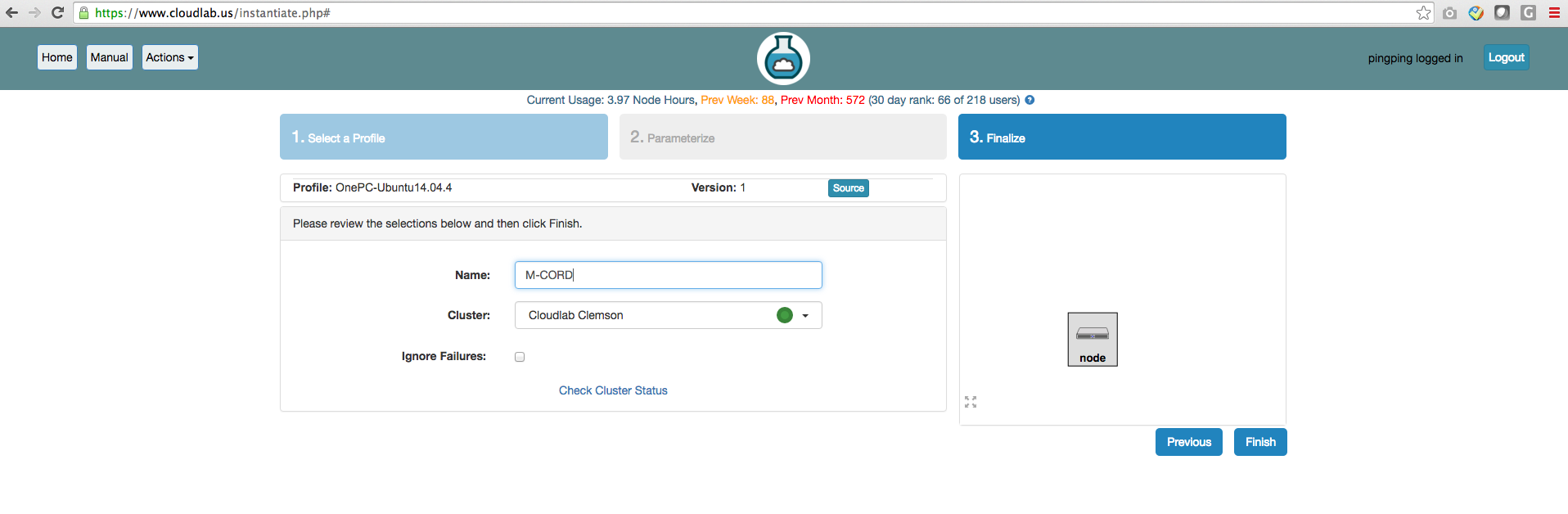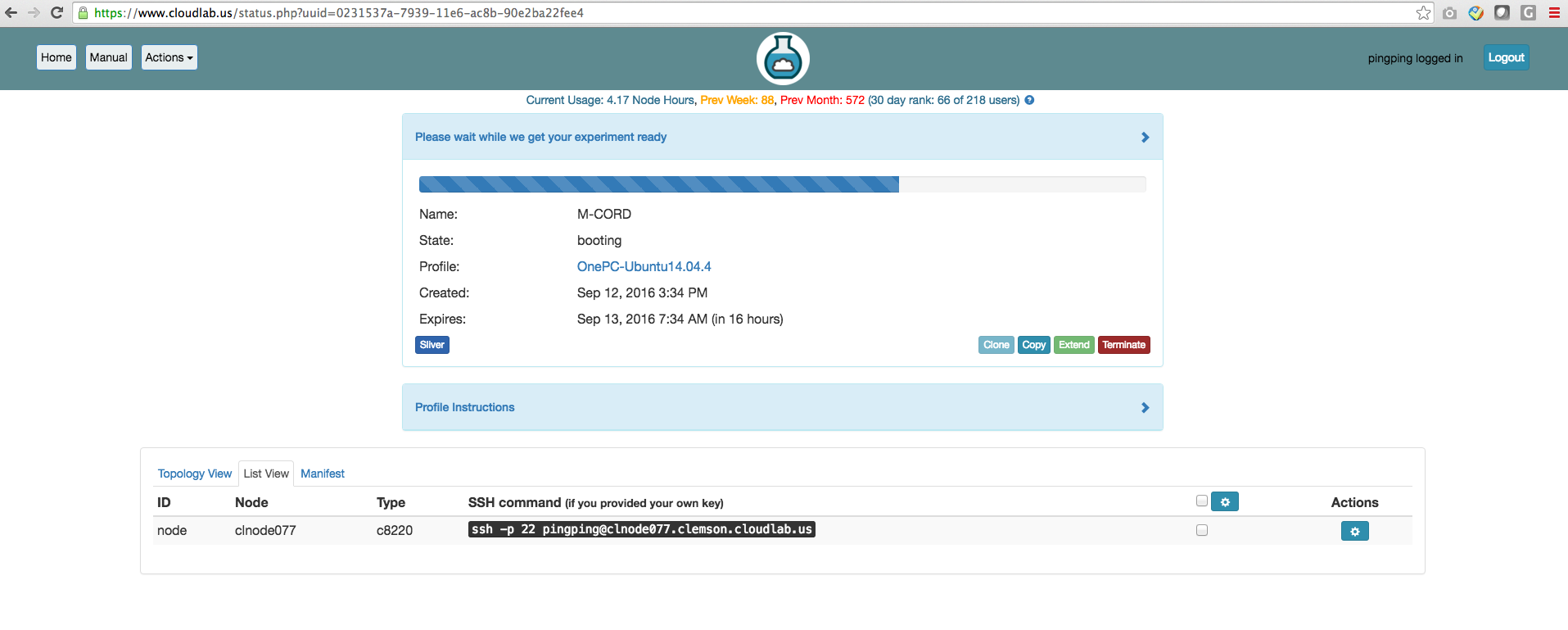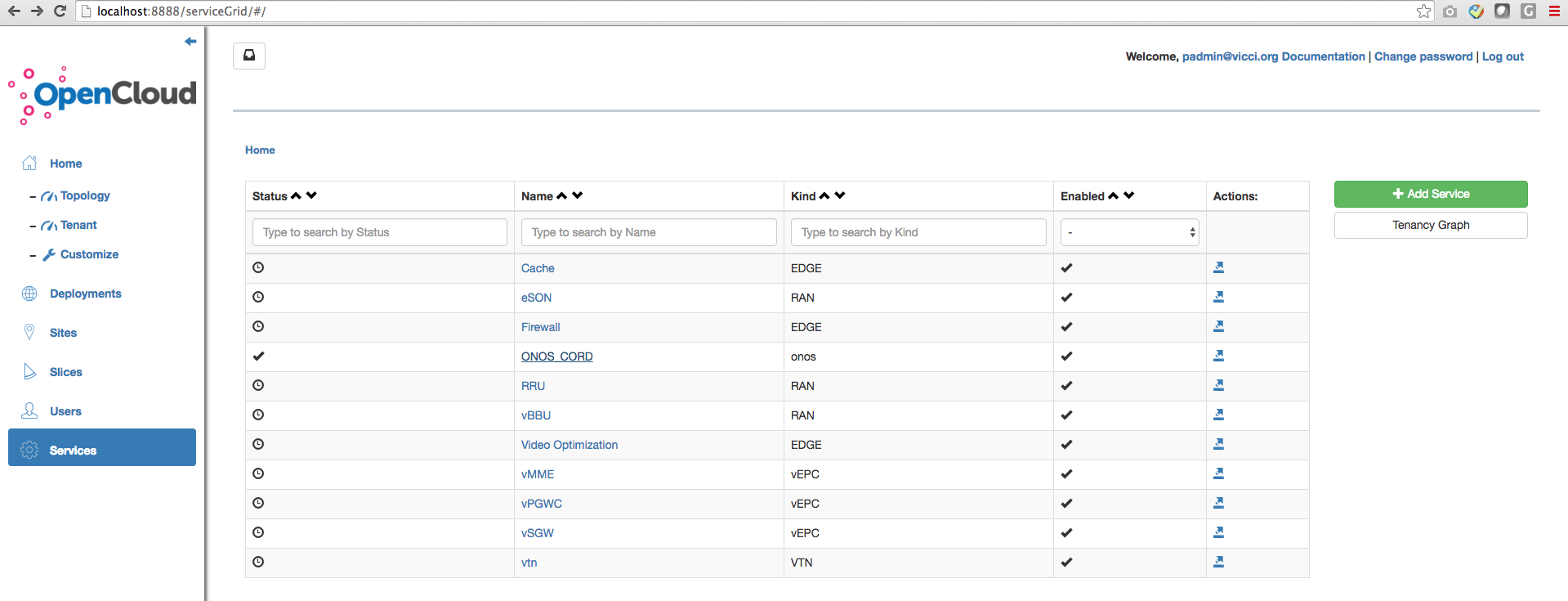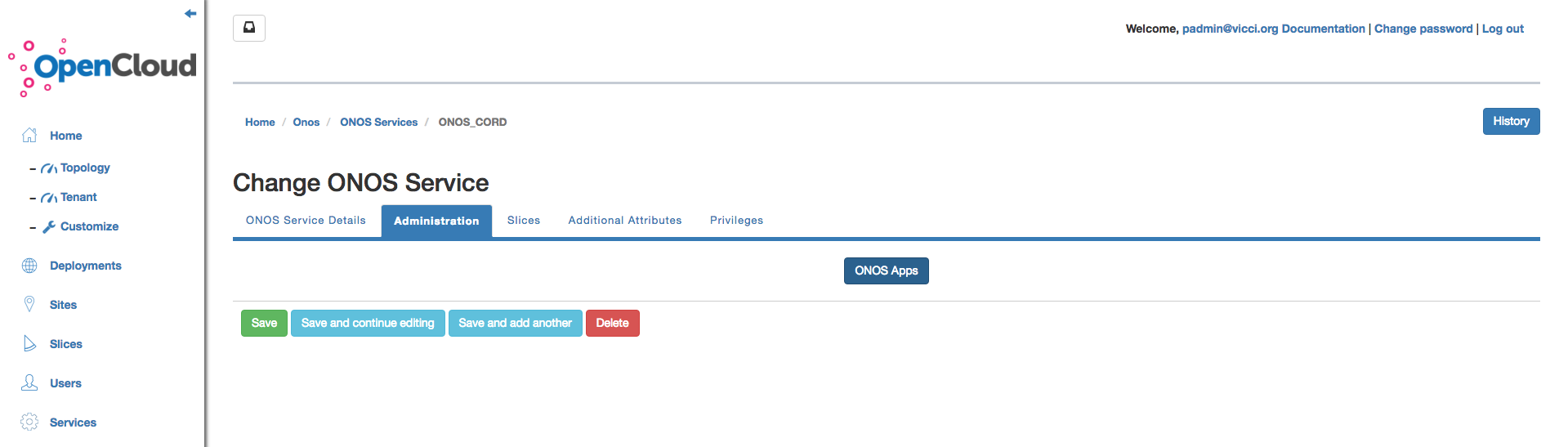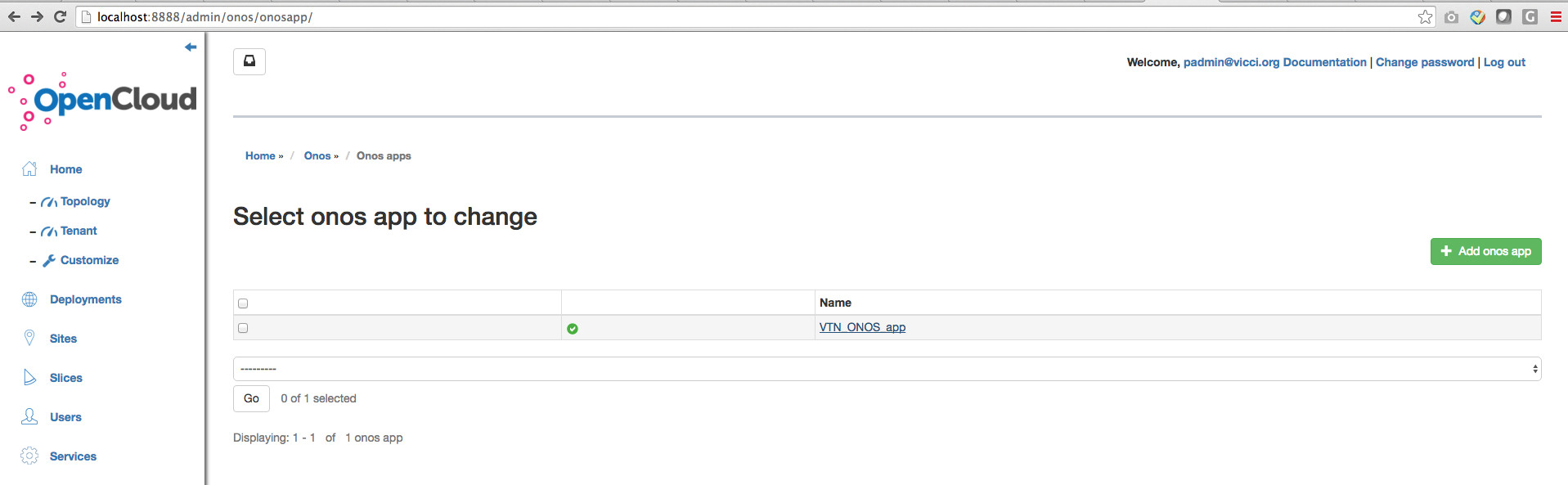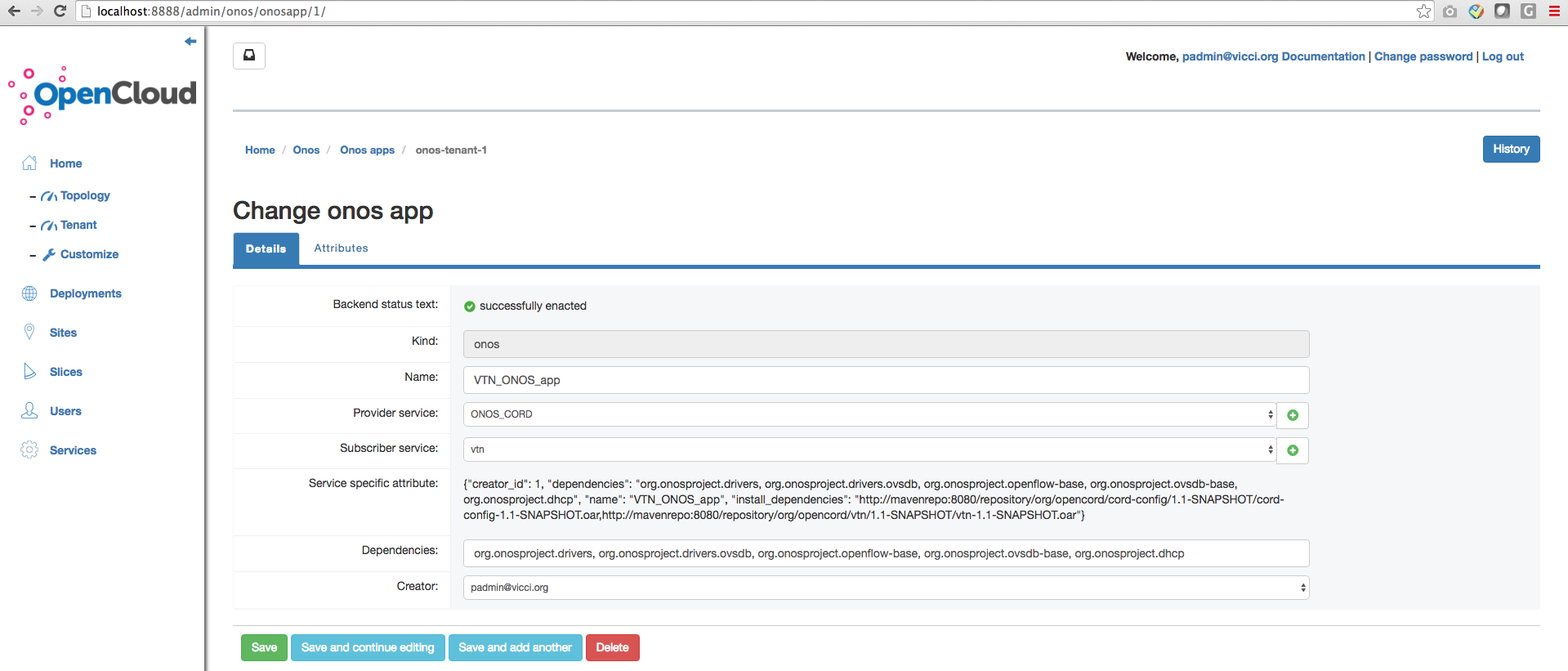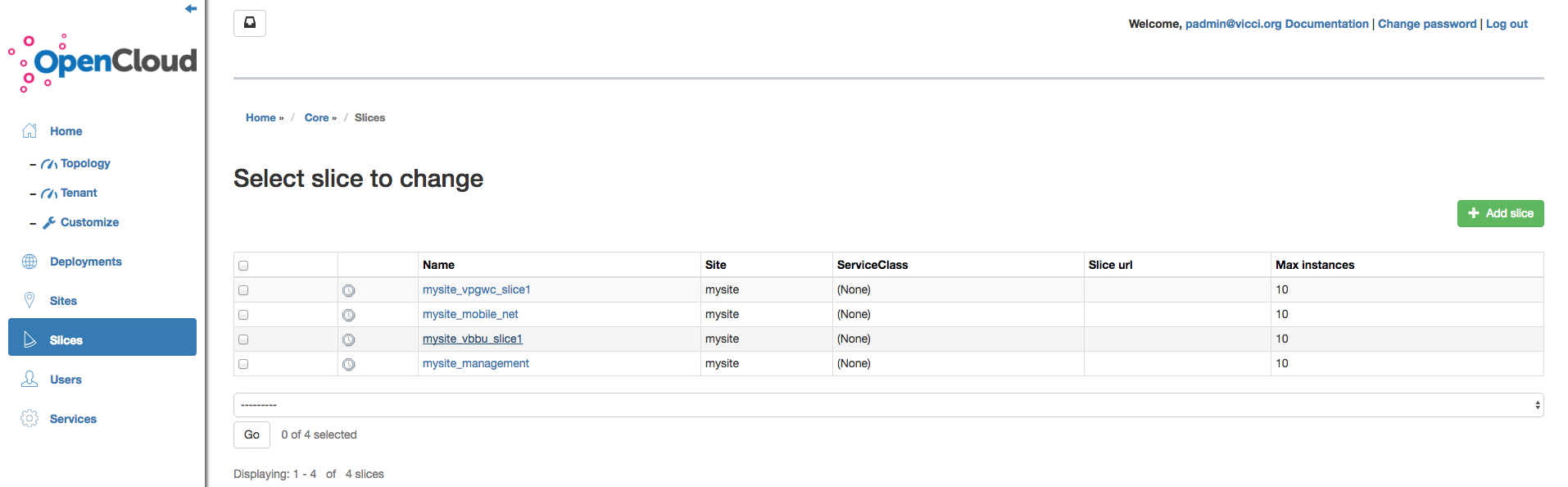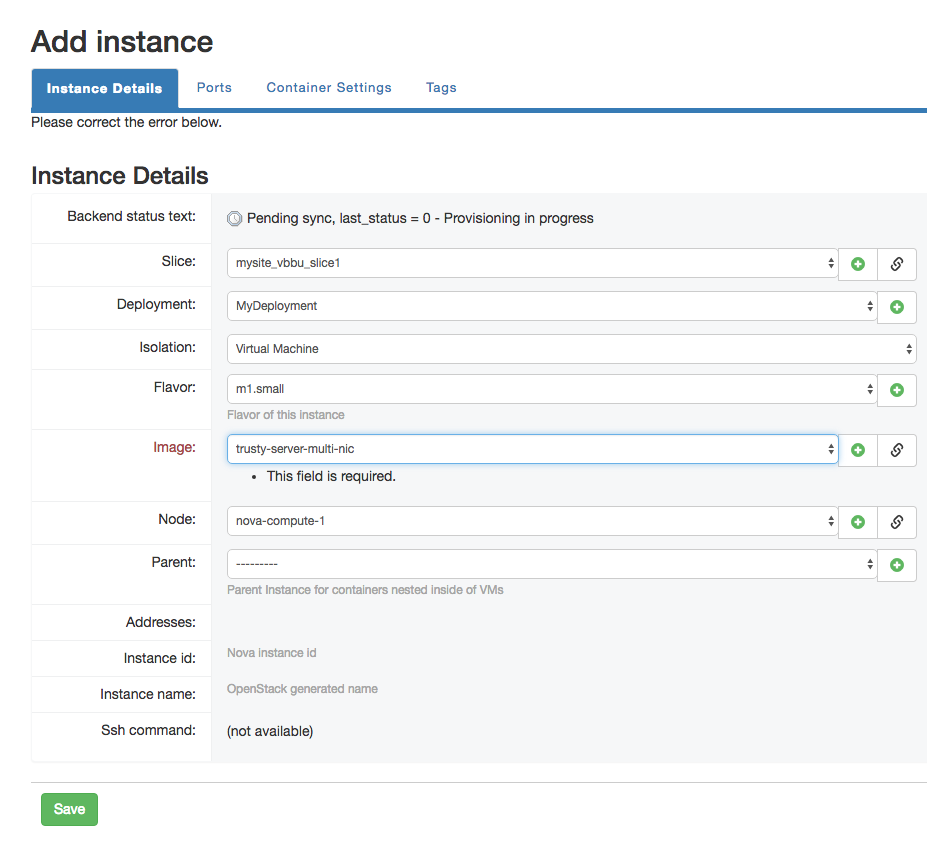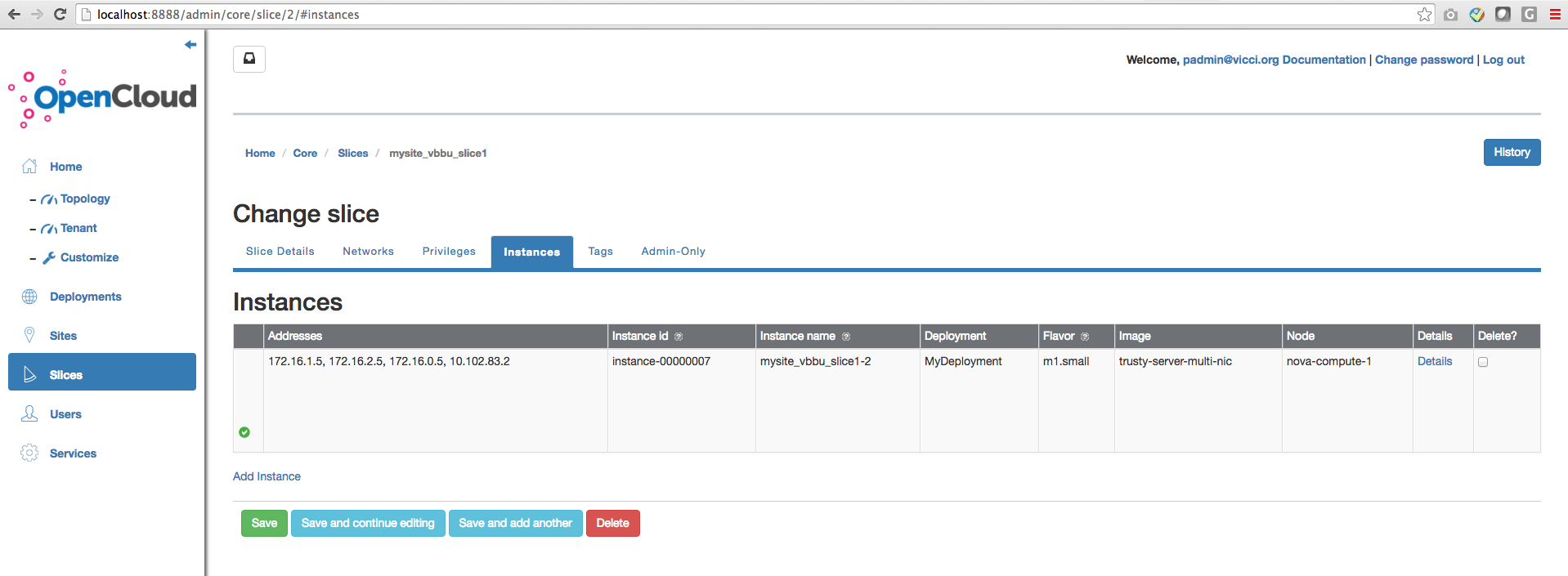Part 1: Step up the development environment
There are several ways to build the development environment for M-CORD.
This document just introduce one way. I followed: https://github.com/opencord/cord/blob/cord-2.0/docs/quickstart.md with CloudLab.
Assume you already have an CloudLab account. Step1 - 3 are creating a ubuntu server on CloudLab.
Step 0: Inside your account, click "Actions" button, then choose "Start Experiment"
Step 1: Select the profile "OnePC-Ubuntu14.04.4", and click Next.
Step 2: Give a name, and in the “Cluster” dropdown select “Cloudlab Clemson”
Step 3: Click next until finish. Click "List View" you can see the ssh command line for how to login your server.
Look at the Expire date, you may need to extend it. If you extend less than 7 days, it will automatically get approval. But still can not extend for ever, after extending twice, you will get 14 days, then the administrator will not let you continue.
This is the limitation on CloudLab, if you have your own server for development, then you do not have such issue.
Step 4 - 9 are showing how to run M-CORD.
Step 4: Use the command line in Step 3, to login your server. Follow directions in CORD-in-a-Box Quick Start Guide.
Run:
sudo apt-get update sudo apt-get install curl curl -o ~/cord-in-a-box.sh https://raw.githubusercontent.com/opencord/cord/cord-2.0/scripts/cord-in-a-box.sh bash ~/cord-in-a-box.sh -t | tee ~/install.out
Until it finish.
NOTE: The cord-in-a-box script takes a long time (at least three hours) to run. It is highly recommended that you run it using a terminal multiplexer.
Step 5: Login XOS VM, you will see there folders.
pingping@node:~$ cd opencord/build/ pingping@node:~/opencord/build$ ssh prod vagrant@prod:~$ ls admin-openrc.sh keystone_juju_ca_cert.crt node_key onos-cord onos-fabric service-profile xos xos_libraries xos_services
service-profile folder contains the M-CORD profiles.
xos folder contains the basic xos functions.
xos_services contains all the services, such as vBBU, vSGW, vMME, vPGWC...
Step 5: Reset the CORD environment.
vagrant@prod:~$ cd ~/service-profile/cord-pod vagrant@prod:~/service-profile/cord-pod$ make cleanup
Step 7: Prepare the M-CORD environment.
vagrant@prod:~$ cd service-profile/mcord/ vagrant@prod:~/service-profile/mcord$ vagrant@prod:~/service-profile/mcord$ cp ../cord-pod/admin-openrc.sh . vagrant@prod:~/service-profile/mcord$ cp ../cord-pod/id_rsa* . vagrant@prod:~/service-profile/mcord$ cp ../cord-pod/node_key . vagrant@prod:~/service-profile/mcord$ cp ../cord-pod/nodes.yaml .
Step 8: Cleanup CORD-POD environment.
vagrant@prod:~/service-profile/cord-pod$ make stop vagrant@prod:~/service-profile/cord-pod$ make cleanup
If you changed xos, you also need to run:
vagrant@prod:~/service-profile/mcord$ make local_containers
Step 9: Start M-CORD environment.
Go to the services folder, see what is inside.
vagrant@prod:~/service-profile/mcord$ cd ~/xos_services vagrant@prod:~/xos_services$ ls exampleservice fabric hypercache metro-net olt onos-service openstack vrouter vsg vtn vtr
The M-CORD services are not here. Lets pull M-CORD services from Gerrit, https://gerrit.opencord.org/#/admin/projects/. On the project list, you can see vBBU, vPGWC, vSGW, vSGW.
vagrant@prod:~/service-profile/mcord$ make pull_services vagrant@prod:~/xos_services$ ls exampleservice fabric hypercache metro-net metronet-local olt onos-service openstack vBBU vMME vPGWC vrouter vsg vSGW vtn vtr
Right now you can see the vBBU, vPGWC, vSGW, vSGW now.
Step 10: Run M-CORD.
vagrant@prod:~/service-profile/mcord$ make xos vagrant@prod:~/service-profile/mcord$ make vtn (if you using fabric ) vagrant@prod:~/service-profile/mcord$ make fabric vagrant@prod:~/service-profile/mcord$ make mcord
Step 11: Check whether the configuration was loaded into the system
After "make vtn" in step 9, the network config should be loaded into ONOS. Below is how to check, with password "karaf".
pingping@node:~$ ssh -p 8101 karaf@onos-cord
Password authentication
Password:
Welcome to Open Network Operating System (ONOS)!
____ _ ______ ____
/ __ \/ |/ / __ \/ __/
/ /_/ / / /_/ /\ \
\____/_/|_/\____/___/
Documentation: wiki.onosproject.org
Tutorials: tutorials.onosproject.org
Mailing lists: lists.onosproject.org
Come help out! Find out how at: contribute.onosproject.org
Hit '<tab>' for a list of available commands
and '[cmd] --help' for help on a specific command.
Hit '<ctrl-d>' or type 'system:shutdown' or 'logout' to shutdown ONOS.
onos> netcfg
{
"apps" : {
"org.opencord.vtn" : {
"cordvtn" : {
"localManagementIp" : "10.102.83.2/24",
"nodes" : [ {
"bridgeId" : "of:0000000000000001",
"dataPlaneIntf" : "fabric",
"dataPlaneIp" : "10.168.0.253/24",
"hostManagementIp" : "192.168.122.140/24",
"hostname" : "nova-compute-1"
} ],
"openstack" : {
"endpoint" : "https://keystone.cord.lab:5000/v2.0",
"password" : "VeryLongKeystoneAdminPassword",
"tenant" : "admin",
"user" : "admin"
},
"ovsdbPort" : "6641",
"privateGatewayMac" : "00:00:00:00:00:01",
"publicGateways" : [ ],
"ssh" : {
"sshKeyFile" : "/root/node_key",
"sshPort" : "22",
"sshUser" : "root"
},
"xos" : {
"endpoint" : "http://xos/",
"password" : "letmein",
"user" : "padmin@vicci.org"
}
}
}
},
"links" : { },
"devices" : { },
"hosts" : { },
"ports" : { }
}
If the there is no data after "onos> netcfg", which means during step "make vtn", the configuration was not loaded into the system. This is an known issue, the XOS team is fixing it. After fixing, we do not need to do the (1), (2), (3) below.
Right now, we can do the following to solve it:
(1) Run the follow command line on your local computer. XOS portal for M-CORD uses port 8080
ssh -L 8888:xos:8080 pingping@clnode096.clemson.cloudlab.us:
(2) open your bower with http://localhost:8888, login with user name padmin@vicci.org, Password: letmein. You can also go to http://<ip_address_of_server>:8888.
(3) click "Service" --> "ONOS-CORD"
After enter ONOS_CORD, then click the "Administraion" tab, then click "ONOS APPs"
After enter "ONOS APPs", then click "VTN_ONOS_app"
After enter "VTN_ONOS_app", then click "Save" button.
Then log in onos, and check the config again.
Part 2: Verification by creating a new service instance/vm.
1. There should be 9 containers at this moment. It may change in the future when we add more services.
2. Run the follow command line on your local computer. XOS portal for M-CORD uses 8080.
ssh -L 8888:xos:8080 pingping@clnode096.clemson.cloudlab.us
3. Right now, you can open your bower with http://localhost:8888, and you can see the M-CORD relative services now.
The user name is: padmin@vicci.org, Password: letmein
4. Boot an instance.
Click "Slices", then click "mysite_vbbu_slice1"
Then Click "Instances" tab, then click "Add instance"
Note: must choose nova-compute-1 and trusty-server-multi-nic. Other nodes and iamges are not available on CloudLab, will be only available on M-CORD rack.
Then click "Save"
Check the Instance again, if you see the green , then it means you succeed.
Part 3: How to develop a M-CORD service inside XOS?
Part 4: How to update the entire environment for M-CORD
Normally we need to use the "git pull" to update the following projects:
service-profile
xos
xos_services/vBBU
xos_services/vPGWC
xos_services/vtn
xos_services/onos-service
xos_services/openstack
xos_services/monitoring
ubuntu@xos-1:~/service-profile$ git branch * master ubuntu@xos-1:~/service-profile$ git pull ubuntu@xos-1:~/service-profile$ cd ../xos ubuntu@xos-1:~/xos$ git branch * master ubuntu@xos-1:~/xos$ git pull ubuntu@xos-1:~/xos$ cd ../xos_services/ ubuntu@xos-1:~/xos_services$ ls exampleservice fabric hypercache metro-net monitoring olt onos-service openstack vBBU vPGWC vrouter vsg vtn vtr ubuntu@xos-1:~/xos_services$ cd vBBU/ ubuntu@xos-1:~/xos_services/vBBU$ git branch * master ubuntu@xos-1:~/xos_services/vBBU$ git pull ubuntu@xos-1:~/xos_services$ cd vPGWC/ ubuntu@xos-1:~/xos_services/vPGWC$ git branch * master ubuntu@xos-1:~/xos_services/vPGWC$ git pull
Same to vBBU and vPGW, you should git pull the "vtn", "onos-service", "openstack", "monitoring".
Then in "ubuntu@xos-1:~/service-profile$" repeat Step 7, and Step 9 to rebuild.
Part 5: How to restart ONOS
ONOS is running in a container inside prod vm.
From you CloudLab server, log in the prod vm.
How to stop:
pingping@node:~$ ssh prod vagrant@prod:~$ vagrant@prod:~$ cd onos-cord/ vagrant@prod:~/onos-cord$ ls docker-compose.yml Dockerfile node_key onos-service xos-certs.crt vagrant@prod:~/onos-cord$ docker-compose kill xos-onos
How to start:
vagrant@prod:~/onos-cord$ docker-compose up -d
How to verify is ONOS is running
spirent@cord4:~/onos-cord$ docker ps | grep onos
b5be3f4c13d9 xosproject/xos-synchronizer-onos "bash -c 'sleep 12..." 2 days ago Up 2 days mcord_xos_synchronizer_onos_1
f2b95a019ea7 xos/onos "./bin/onos-service" 13 days ago Up 50 seconds 0.0.0.0:6654->6653/tcp, 0.0.0.0:8102->8101/tcp, 0.0.0.0:8182->8181/tcp, 0.0.0.0:9877->9876/tcp onoscord_xos-onos_1
How to verify is ONOS is running
mcord@cord4:~/onos-cord$ docker ps | grep onos
b5be3f4c13d9 xosproject/xos-synchronizer-onos "bash -c 'sleep 12..." 2 days ago Up 2 days mcord_xos_synchronizer_onos_1
f2b95a019ea7 xos/onos "./bin/onos-service" 13 days ago Up 50 seconds 0.0.0.0:6654->6653/tcp, 0.0.0.0:8102->8101/tcp, 0.0.0.0:8182->8181/tcp, 0.0.0.0:9877->9876/tcp onoscord_xos-onos_1
if you can see "onoscord_xos-onos_1", then it means onos-cord container is running.